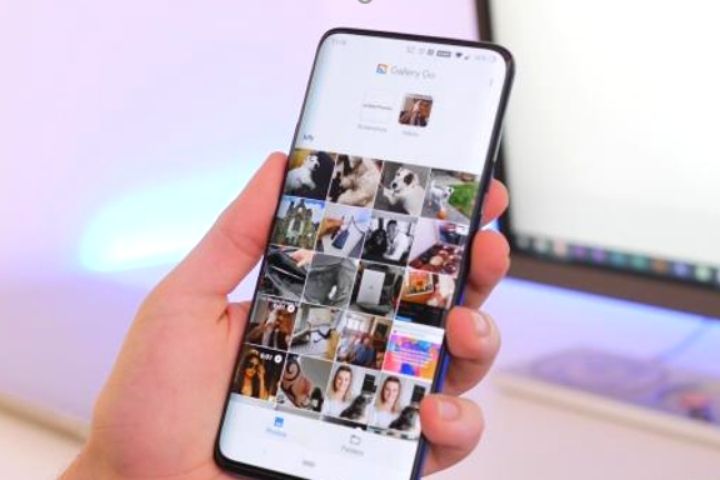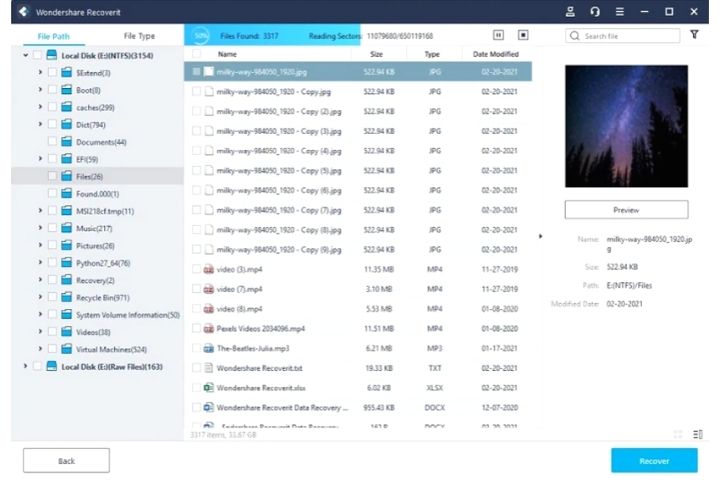Losing your most liked photos can be a serious blow. After all, these images serve as a memento of great moments and special events that you will treasure for the rest of your life. If they disappeared while you were transferring them from your camera, you may still be able to recover deleted photos for free.
Most Common Causes Of Photos Getting Lost
There are different reasons why photos can be lost or deleted. Although there are ways to recover lost photos, it is still important to know them so that you can prevent them in the future.
- Accidentally pressing the delete key on your computer keyboard will delete the files. Be very careful when working with files so you don’t lose them.
- Files may also be lost if the camera is turned off suddenly or the computer is disconnected during the transfer process.
- Not having enough space on your computer can also cause transferred files to be lost.
- A virus can delete or corrupt files on your computer. Use an antivirus and be incredibly careful with what you are downloading out there and what you let enter your computer.
Use The Recycle Bin To Recover Deleted Photos
The lost photos may be in the recycle bin on your computer. If you have not yet emptied it, double click on the icon and it will show you a list of all the deleted files it contains. See if your photos are there. If yes, select all the images you want to recover, right-click and choose “Restore.” Check that they have reached the folder to which you were passing them.
Restore Deleted Photos From Previous Versions Of Your PC
Windows automatically backs up all your files and folders for security reasons. These older versions are also known as shadow copies. To recover deleted photos from PC using this method, go to the folder where the photos were previously. The list of files that can be restored will appear. You will be able to preview the file before restoring to ensure that it is the precise image you are looking for. This can be done by clicking on the file and selecting open below. If it is the correct image, you can click on the restore option.
he Last Resort If All Of The Above Fails: Recoverit Wondershare
If none of the above has worked, there are several applications that will be very useful. Some of them are not even paid, as is the case with Recoverit Wondershare. This app allows a quick and easy recovery of photos that have been deleted from the internal memory of the mobile.
Data Recovery helps you recover and recover lost data in 3 steps and minutes. More than 1000 data types and formats are available. Support data recovery from laptop, trash cans, internal hard drives, external media, and even damaged computers. It is necessary to install Wondershare Recoverit on your computer to recover files.
Install the Wondershare Recoverit on your windows computer and open it. To recover data on a computer, please follow these simple 3 steps.
- Select a location.
- Scan the location.
- Preview & Recover.
Select Location:
To recover data on your computer, you need to select the place where you lost the data. Select Hard Drive on the Hard Drive tab or Desktop on the Select Location Here tab. Click “Start” to start scanning at the selected location.
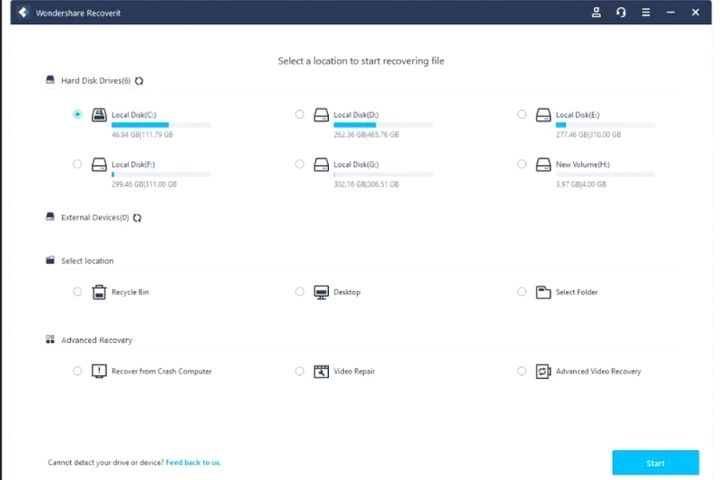
Scan The Location
Recoverit will start an all-around scan. Mostly, it will take a few minutes to complete the scanning. The scan usually takes a few minutes. Sometimes it takes an hour if large sized file is available. But if it is 9.0, the result will be displayed on the interface in time, so you can view the result at any time.
During scanning, you can view files or stop scanning. If you are looking for lost or deleted videos, please click “Advanced Video Recovery” at the bottom left of the interface. Just click on it to do an in-depth search and find great videos. You can learn more about advanced video recovery after completing this tutorial.
Preview And Recover Files
Recovery allows users to preview recovery files before proceeding to recovery phase. You can select the destination files և click “Recover” button to recover the files.
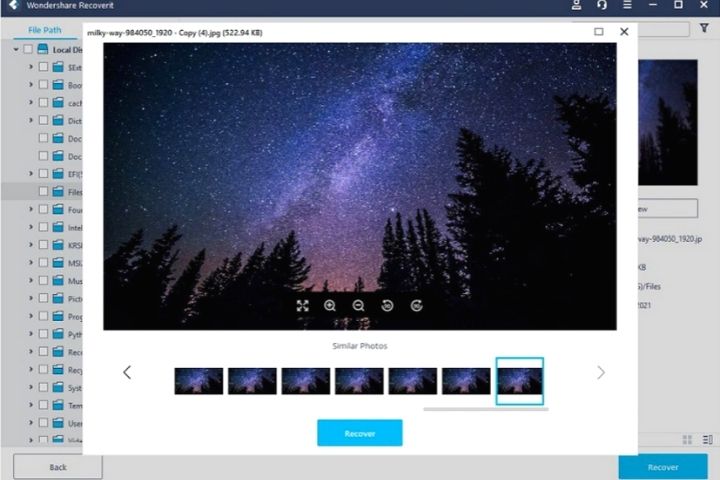
Recoverit supports to preview of files, such as images, videos, audios, Outlook emails, documents, and many more.
Note. These steps are to recover data from the internal hard drive of your Windows computer. If you need to recover data from trash, external device, or corrupted computer, read further.